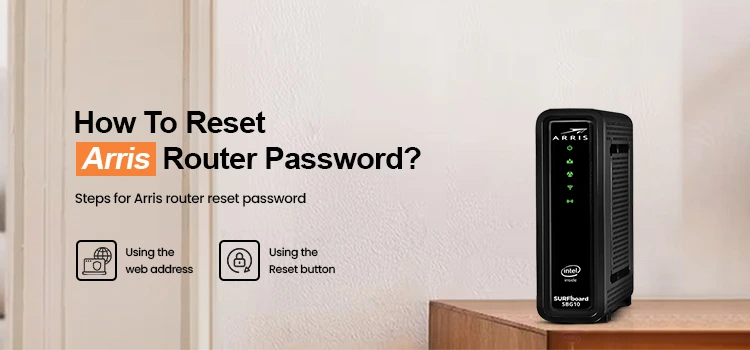Generally, Arris routers are known for their better connectivity and fast-paced speed. Likewise, a few of them are available as router cum modem models such as Surfboards. These routers come with advanced configuration and easy web interface access. However, due to a few issues, we need to reset the Arris router password.
Similarly, the reasons may vary for changing the password. In addition, Arris router reset password is easy and fixes common issues. Likewise, it also enhances the privacy and security of your network. Consequently, before we go ahead with the password resetting steps, we just need to understand the consequences. In this brief post, you get all the necessary information to reset the Arris router password.
Why do we need to reset Arris router password?
Primarily, there are different reasons why we need to think of resetting the router password. Let’s have an in-depth look at them:
- Buy or sell the Arris router to someone
- Security concerns
- If buy a brand-new router
- Forget the admin credentials
- Need to change the configuration but don’t know the username and password
- Enhances the privacy of your confidential data
Steps for Arris router reset password
Moreover, there are two primary methods that you can use to reset the password for your Arris router. The first is using the web address and the second is through the reset button. But both cases are different, you can reset the password through a web address if you know the admin details.
In the second case, you can reset the router to its default settings because you forgot the username and password to access the web interface of the Arris router. In this section, we will explore both methods, hence stay focused here:
Reset Arris router password using the web address
- Initially, make sure that your router is powered on and has a sufficient power supply.
- Next, connect your router network to the computer or laptop.
- For this, you can either use an Ethernet cable or directly link it with WiFi.
- Further, open the web browser, type 192.168.0.1 IP address, and tap on Enter.
- Hereon, a login window displays, and now enter your username and password.
- You visit the smart dashboard of the router and now go to the WiFi settings or Security section.
- Afterwards, click on the Change Password or Passphrase section.
- Enter the older password here and then type the new password.
- Further, confirm the new password and click on Save.
- Finally, your router password is reset now.
Arris router reset password through the Reset button
- This method generally requires you forget the admin username and password of your router.
- To begin with, look for the reset button on your router.
- You can find it at the bottom or the back of your router.
- Next, press and hold the reset button for 10-15 seconds.
- When LED flashes then release the button.
- Wait patiently, till the router completes its reset process and reboots itself.
- When the router LEDs blink as usual, now the router is ready to reconfigure.
- Finally, your router gets back to its default settings, set it up from scratch.
All things considered
On the whole, the information we share with you will surely help you to reset the Arris router password. Additionally, you can opt for any of the two methods but understand the scenario for both methods. Likewise, it will help you to secure the network and mask your confidential data. If still looking for more information regarding the Arris router, connect with us here!
FAQs
How do manually reset the Arris router password?
To change the Arris router password manually, press and hold the reset button for 10 seconds. It will revert the router settings to the original and you can reconfigure it from scratch.
How to access the web interface of the Arris router?
To access the web portal of your router, you need to open the web portal by using the 192.168.0.1 IP address and then mention your admin details.
What to do if I forget the admin username and password for my router?
The best method is to factory reset your router and set it up again with the new password and SSID name.