How to perform the Arris Router AX6600 setup process?
The Surfboard Max Home WiFi system is a mesh type router system that comes with two individual devices. One of these devices acts as a satellite allowing you to expand the network coverage to corners around your house. If you have recently upgraded to the surfboard AX6600 router system, learning about the Arris W121 router setup will help ensure seamless internet coverage at all times. This blog will walk you through the steps to the Arris Router AX6600 – Model W121 setup process.
Prerequisites
Before you begin with the Arris router setup, you’ll need to ensure that you have the following items at your disposal:
- The Arris central mobile app installed on your smartphone
- Ethernet cable(s) fro wired connections
- An active internet connection
- Power supply
- Compatible web browser(Apple Safari, Google Chrome, Microsoft Edge, etc.)

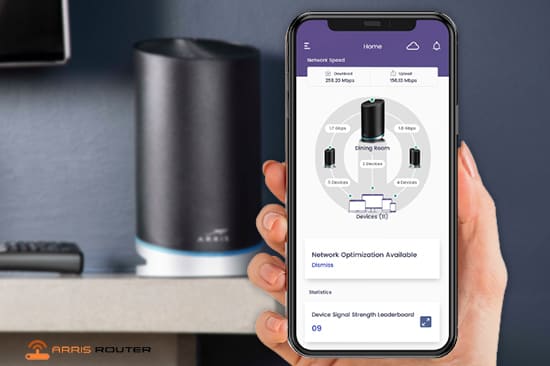
Downloading the Arris Surfboard Central Smartphone app
● Head to your device’s specific app store and look for the Arris Surfboard app.
● When the app page loads, tap on the Install button.
●Allow the installation process to complete and then proceed with the setup process.
Note: If you already have the Arris app installed on your smartphone, make sure it is on the latest version.
Preparing for the Arris AX6600 setup
- Launch the Arris app on your smartphone.
- On the welcome screen, tap on the Get Started button. The app will request permissions before proceeding. Read through the page and tap on the Continue button if you agree to the terms.
- The app will now ask you to select the device model from the screen. Select the Arris Router AX6600 – MODEL W121 from the list and tap on the Next button.
- On the Create Account page, fill in the requested information on the page, agree to the terms and conditions and then tap on the Sign Up If you already have an account, you can use the login information to sign in.
- From the login screen, type in your email address and tap on the Next button. You will now receive a verification code at the mentioned email address. The code that you receive will be valid for 24 hours.
- Enter the code in the field you see on the screen. The app will now verify the code and if successful, you will see a Code Verified message on your screen. Now, tap on the Next button.
Optimising the Arris AX600 W121 router network
- The app will now recommend you network optimisations based on the information that you provide about the network. You may also choose to skip these recommendations and begin with the router setup process.
- To proceed with the network optimization, tap on the Help me optimise my network button.
- On the next screen, tap on the option that best describes the network setup at your home. If you are not familiar with the configuration status, tap on the “I don’t know my configuration” option.
- From the app screen, tap on the Next button.
- Unplug any existing modem from the power outlet and then tap on the Next button.
- Connect one of the W121 routers to the modem using an ethernet cable. Use the yellow WAN port on the underside of the mAX. Now, tap on the Next button.
- Connect your modem to power using the power cable and then tap on the Next button again.
- Next, connect the mAX unit to power using the power cord and wait for the LED on the mAX unit to alternate white and blue before you tap on the Next button.
Configuring the Arris Router AX6600 - MODEL W121 network settings
- From the Setup information screen, tap on the Next button. The app will now search for and connect to the mAX router. Once the router is connected, it will search for the latest firmware version online. Allow some time for the app to display the status.
- From the following screen, edit the network name and password and tap on the Next button.
- Once done, you can connect your wireless devices to the newly setup network.
